To Download SOC Swatch Library for Corel:
- Click the download button below.
- A dialog box will open that will prompt you to save the XML file.
- Save the XML file.

To Add SOC Swatch Library to CorelDRAW:
- Launch CorelDRAW.
- Select "Window" > "Color Palettes" > "Open Palette…" from the menu.
- In the dialog box that opens, find the saved XML file, select it, and click "Open".
- The SOC Swatch Library will display on the right side of your window.
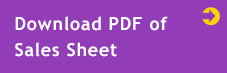
Note: The SOC Swatch Library is intended to be a convenient resource and is provided to you as-is. If you need help with using the SOC Swatch Library in your choice of software, beyond the simple steps outlined on this page, please consult the help content for that application. Matthews Paint Customer Service does not provide software support.